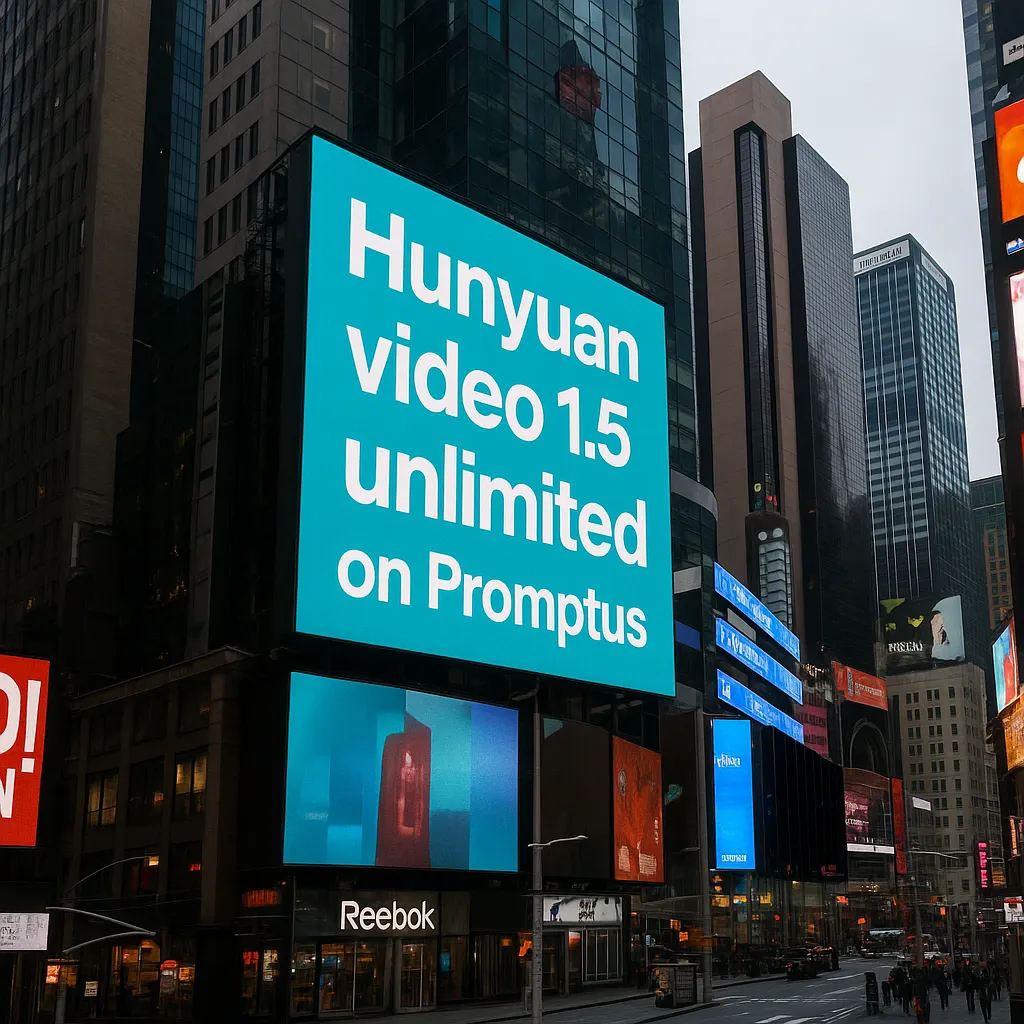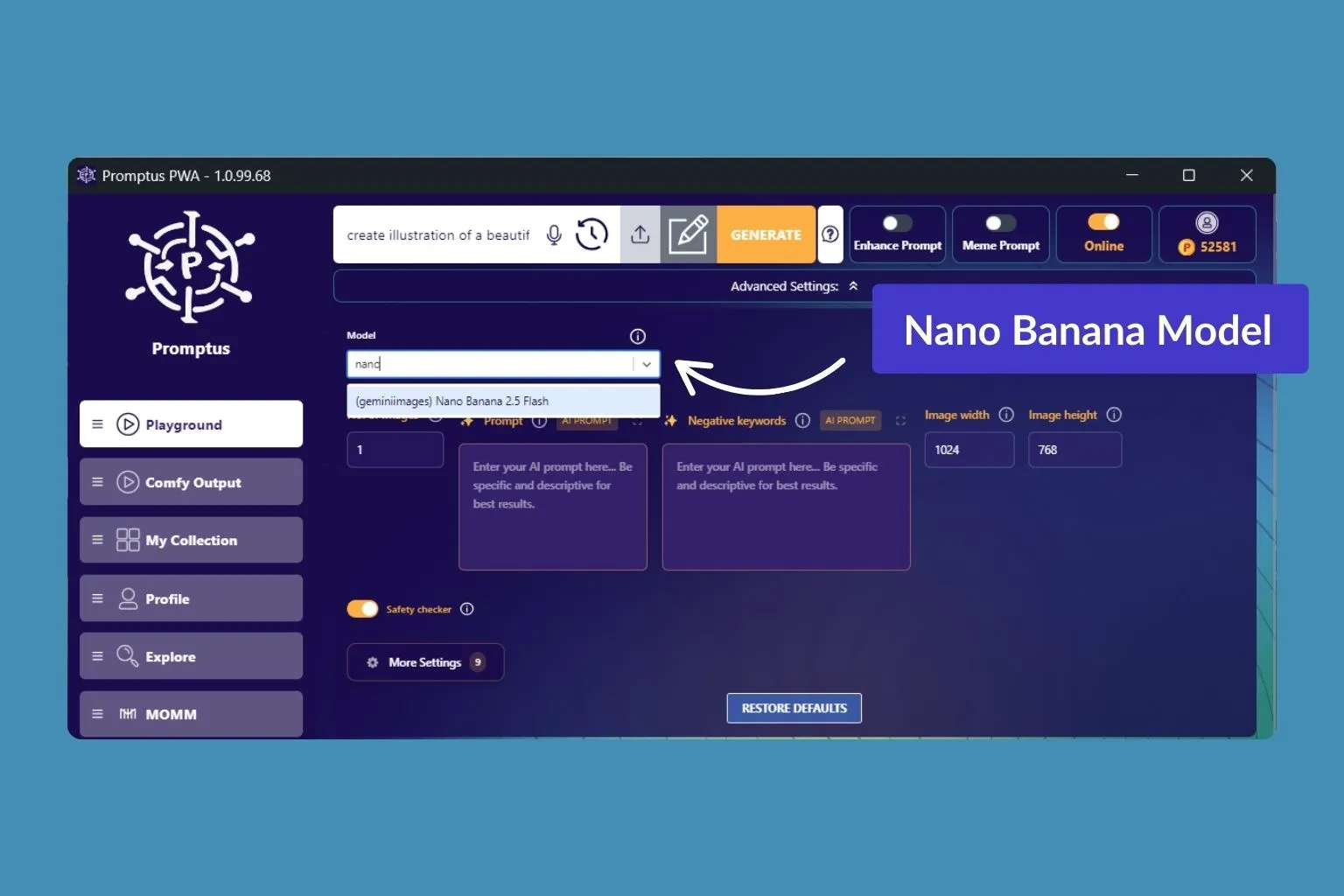
Announcing: Nano Banana (Gemini 2.5 Flash Image) in Promptus 🍌
Today we’re rolling out full support for Nano Banana—the codename widely used for Google’s Gemini 2.5 Flash Image—right inside Promptus. That means creators can now generate and edit with Gemini’s image model, organize results, publish them as a gallery, and even expand stills into video + music—all in one browser tab. No app-hopping, no exports. 🚀
What’s new
- Two creation modes, one workspace
- Playground → natural-language edits, fast iteration.
- MoMM → ChatGPT style generation and edits.
- Creative superpowers from Nano Banana
- ✅ Multi-image fusion: blend multiple photos into one coherent scene.
- ✅ Character consistency: keep the same person/character across shots.
- ✅ Natural-language edits: “remove the stain,” “blur the background,” “make it golden hour.”
- ✅ Restoration & recoloring: revive scans, sharpen details, recolor sensibly.
- ✅ World knowledge: interpret sketches/layouts better than many diffusion-only tools.
- ✅ Invisible watermarks: built-in safeguards for responsible AI.
- End-to-end AI generation and edit, built in
- Collections to save, tag, and version your best runs.
- Publish to a public gallery in one click.
- Expand stills into video and add music/audio—without leaving Promptus.
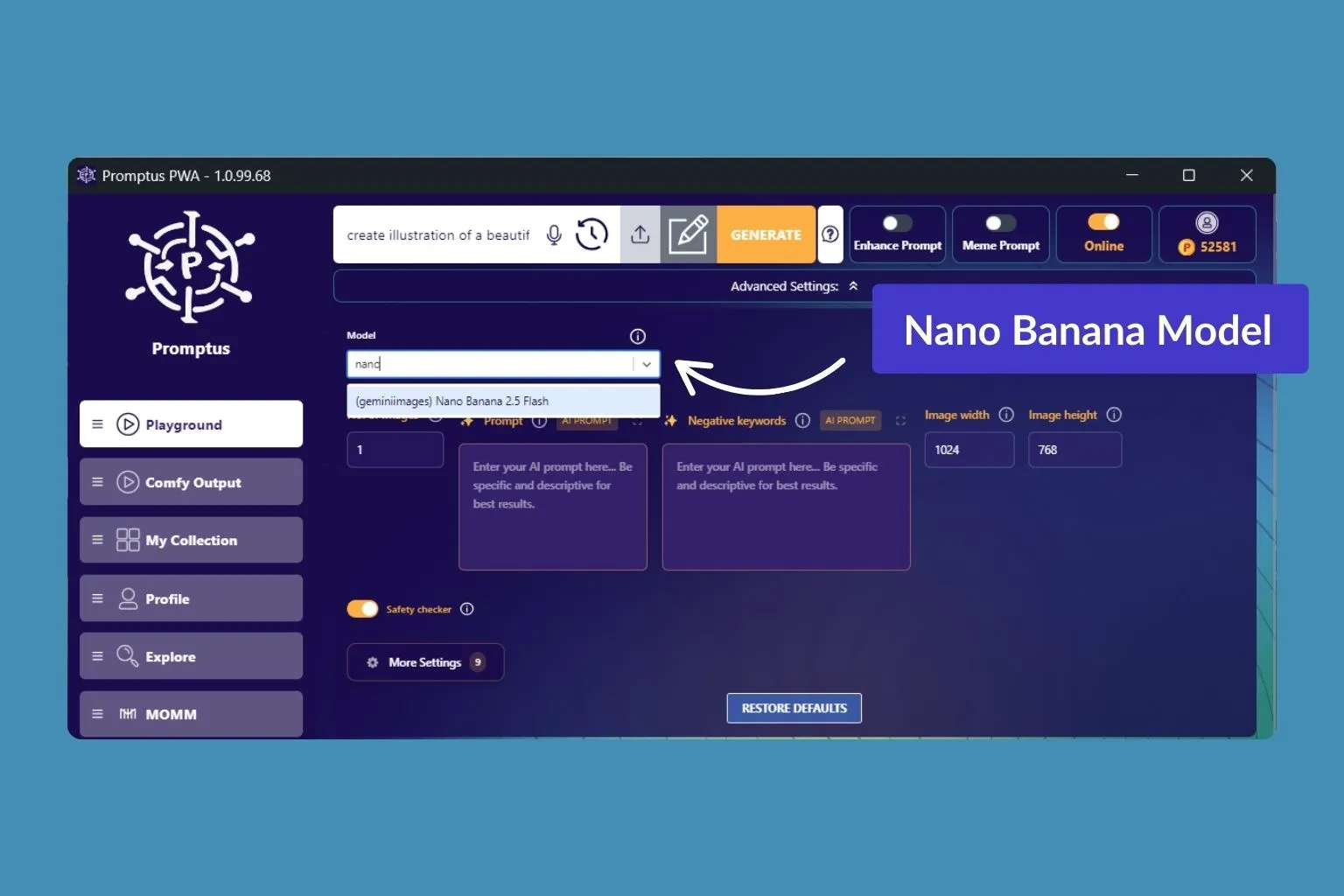
Why it matters
Creators have been asking for Gemini image capabilities and AI Image editing—in the same place. Promptus brings both worlds together:
- Playground speed when you’re exploring ideas.
- Zero friction post-production: organize, publish, animate, and score—without juggling tools.
How to use it
Path A — Playground (fast & simple) ⚡
- Open Promptus → Playground
- In Model, select Gemini 2.5 / Nano Banana
- Upload an image (or start from scratch)
- Type what you want:
- “Blend these two photos; keep the same face and outfit.”
- “Restore this scan, recolor the sweater emerald, soften shadows.”
- Save the best outputs to a Collection → Publish Gallery
Path B — MoMM (ChatGPT-style) 🧩
- Open Promptus → MoMM
- Type your prompt or attach an image
- Use plain language to create an AI image or to edit it
- The image or video will automatically save to your Playground
- Save outputs to Collections → Publish Gallery
Bonus: From any still, click Expand → Video to animate, then add Music/Audio—still in Promptus.

Practical prompts to try first
- Product composite: packshot + lifestyle plate + texture ref → fusion → subtle grade → publish.
- Storyboards with identity lock: headshot + poses + sets → character-consistent panels for pitches.
- Restoration & recolor: clean first, recolor second; keep both passes for client A/B.
- Sketch-to-scene: upload a wireframe, prompt “respect layout proportions,” refine via masks.
Visit here an in-depth Google Nano Banana prompt library.
Organization that actually saves time
- Collections keep prompts, outputs, notes, and node graphs together.
- Version compare helps you pick a hero while keeping alternates.
- Public galleries replace file-dump links with a clean, sharable page.
- Re-runs let you regenerate any past job with updated assets or settings.

See it in action ▶️
Start creating
- Launch Promptus → select Gemini Flash 2.5 / Nano Banana → type your prompt → generate.
- Open MoMM→ Create and edit in ChatGPT style chat→ save → publish.
One tab. Two creation styles. No exports. Welcome to Nano Banana in Promptus. ✨
%20(2).avif)
%20transparent.avif)