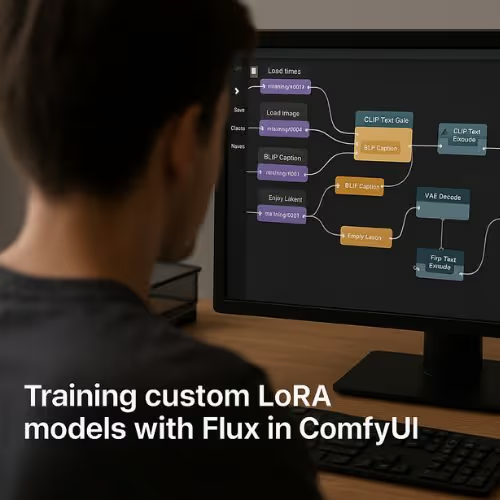
How to Use LoRA with ComfyUI: A Step-by-Step Guide
LoRA (Low-Rank Adaptation) models are powerful tools that can transform your AI image generation workflows. This comprehensive guide will show you how to integrate LoRA models with ComfyUI workflows to achieve stunning visual effects and enhance your creative projects. 🎨
Before diving into LoRA implementation, it's important to understand that Promptus Studio Comfy (PSC) is one of the leading platforms that builds upon the open-source ComfyUI framework.
Promptus is a app and browser-based, cloud-powered visual AI platform that provides an accessible interface for ComfyUI workflows through CosyFlows (a no-code interface), real-time collaboration, and built-in access to advanced models like Gemini Flash, HiDream, and Hunyuan3D.
🔧 Getting Started With LoRA In ComfyUI
Previously, we explored using reference images to manipulate the image generation process. Now, we'll use LoRA with Stable Diffusion and Flux models to influence image generation and achieve specific visual effects.
⚙️ Setting Up Your Workflow
The workflow includes separate tabs for Stable Diffusion models and Flux models. Keep the load image node, upscale node, and VAE encode node aside for later use with reference images. Start with the Epic Photos SD 1.5 model to see baseline results without any image or LoRA modifications.
📁 Finding And Installing LoRA Models
Visit Civit AI and apply filters for SD 1.5 checkpoints. After searching through available options, select a compatible SD 1.5 LoRA model. Save the LoRA file inside the models folder, then in the LoRA subfolder. Create an "SD 1.5" folder for better organization. 📁
➕ Implementing LoRA In Your Workflow
To use the LoRA, double-click on an empty space and type "LoRA" to add the load LoRA node. This node requires model and clip inputs, while maintaining the same outputs. Think of the Stable Diffusion model as a meal, with LoRA acting as spices to enhance the flavor - the output remains fundamentally the same but with enhanced characteristics.
Position the LoRA node between the load checkpoint and the clip text encoders. The model connected to the k-sampler will pass through the LoRA, following the spice analogy to enhance the model's capabilities. Delete existing connections since the clip also passes through the LoRA node.
🔄 Configuring LoRA Settings
Refresh the interface by pressing "R" and select your Pokémon LoRA. Generate an image to see the difference from previous results. Right-click on the node to access the bypass option, which disables the node when you want to compare results with and without LoRA effects.
⚡ Understanding Trigger Words And Compatibility
Check the LoRA description on Civit AI for trigger words. Most LoRA models include specific trigger words that activate their effects. For example, you might need to include "pokemon" in your prompt. Review the description thoroughly, including suggested checkpoints that work better with specific LoRA models. ⚡
Download recommended checkpoints and save them in the appropriate folders. Switch from Epic Photos to the suggested checkpoint for better results. The improvement should be dramatic when using compatible combinations.
🔄 Working With Different Model Types
When switching to SDXL models, remember that the empty latent image canvas should be 1024 pixels, and denoising strength should be set to 1.0 for empty latent images. Apply SDXL-specific filters when searching for LoRA models.
For glass or transparency effects, use appropriate trigger words like "translucent" or "transparent" around your subject. The model strength controls the intensity of the LoRA effect - increasing strength to 1.0 allows more dramatic transformations.
🖼️ Image-To-Image Generation With LoRA
When providing reference images, upscale smaller images to match model requirements (512 pixels for SD 1.5, 1024 pixels for SDXL). Decrease denoising strength to 50% when you want the output to resemble the input image while applying LoRA effects.
The balance between realistic appearance and LoRA effects depends on denoising strength. Higher denoising creates more dramatic LoRA effects but may change the original pose or composition.
🚀 Advanced Flux Model Integration
Flux GGUF workflows offer superior image quality compared to SDXL models. When working with Flux models, use separate nodes for CLIP text encoder and VAE since these aren't checkpoint-based models. 🚀
Create dedicated folders for Flux LoRA models to maintain organization. The LoRA node placement follows the same principles - between model and CLIP text encoder nodes.
Study example prompts on Civit AI to understand how trigger words integrate into complete prompts. For dissolving or crystal effects, prompts might include specific descriptions like "left side of face dissolves into shards of icy crystals and blue mist."
⚠️ Troubleshooting And Safety Considerations
Q6 models typically require 12GB of VRAM, though some users report success with 8GB configurations. BNB NF4 models may not be fully supported in standard ComfyUI installations but work with Forge UI.
Exercise caution when installing custom nodes from external sources. Some nodes have been associated with security vulnerabilities. Prioritize safety by using trusted, verified nodes and keeping your installation updated.
🔍 Optimizing Your Workflow
Experiment with LoRA weights and prompt adjustments to achieve desired results. Remember that image-to-image generation is constrained by the reference image, so dramatic changes may require higher denoising values.
Consider the interplay between model choice, LoRA selection, and prompt engineering. Each element contributes to the final result, and optimal combinations often require experimentation.
🌐 Making ComfyUI Accessible With Promptus Studio Comfy
Promptus Studio Comfy represents how many users prefer to interact with ComfyUI today — combining the flexibility of the open-source ComfyUI ecosystem with intuitive, drag-and-drop workflows and advanced AI model access including Stable Diffusion, GPT-4o, and Gemini. It supports multi-modal generation across text, image, and video, and utilizes distributed GPU compute for faster rendering and high-resolution outputs.
Whether users are crafting branded visuals, animated stories, or concept art pipelines, PSC demonstrates how ComfyUI's modular framework can be made accessible to studios, agencies, and visual storytellers who need flexibility, speed, and quality at scale.
🎯 Conclusion
LoRA integration transforms basic ComfyUI workflows into powerful creative tools. By understanding model compatibility, trigger words, and proper node placement, you can achieve professional-quality results across different AI models.
Ready to streamline your ComfyUI workflows? Sign up for Promptus at https://www.promptus.ai and choose between Promptus Web or the Promptus App to access advanced ComfyUI capabilities through an intuitive, cloud-powered interface.
Promptus Studio Comfy makes complex workflows accessible while maintaining the full power of the ComfyUI ecosystem.
%20(2).avif)
%20transparent.avif)



