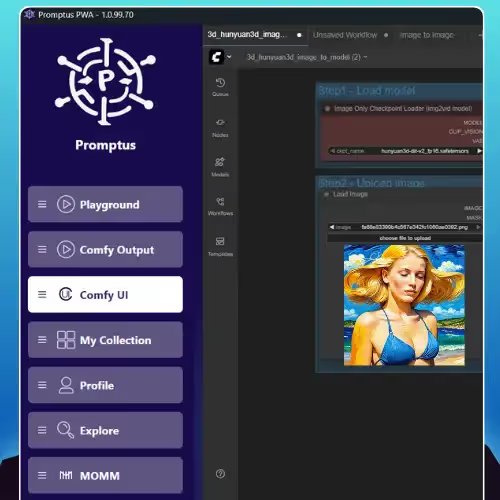
Stable Diffusion is engine; ComfyUI steering—Promptus the application.
What if you could create stunning AI art instantly — no internet, no cloud servers, no setup pain?
With Promptus, your computer becomes your private AI studio. In just minutes, you can install Stable Diffusion, power it with your GPU, and start generating professional-grade images — entirely offline with Stable Diffusion in Promptus.
Welcome Promptus Manager — your command center for AI.
This is where every compute environment lives, from GPU servers to model directories, and where your creative journey begins.
In this guide, you’ll learn how to:
- Install your GPU Server
- Download and set up a Stable Diffusion model
- Generate your first AI image offline — completely on your own computer
🎥 Watch: Generate AI Images Offline
Want to see it in action? Watch this step-by-step tutorial showing how to install Stable Diffusion in Promptus and generate images completely offline — no cloud, no internet, no barriers.
⚡ Step 1: Open Promptus Manager
To begin, open Promptus Manager.
You can find the Open Manager button in the Profile tab, located just above your email address.
Before we install the GPU server, let’s quickly explore the Settings panel — accessible via the gear icon in the upper-right corner.
Here’s what you’ll find:
- Configuration Options: See where your AI models are saved locally.
- Local Server Settings: Fine-tune your GPU’s performance:
- Low Memory Mode – for GPUs with limited VRAM.
- Compatibility Mode – for older hardware.
- High Performance Mode – for maximum speed and quality.
- Advanced Options:
- Full Precision for best results
- Half Model to save VRAM
- Force CPU Offloading or CPU Generation if you want to run on your processor
- Safety and Test Modes:
- Safe Mode applies strict filters
- Test Mode unlocks experimental features
- Startup Behavior:
Auto-launch Promptus and start your GPU, CPU, or ComfyUI servers automatically on login. - Model Directories:
Each compute environment (GPU, AI Horde, and ComfyUI) has its own model folder, giving you full control of where your AI assets live.
You’ll also notice the Open C Worker toggle — this lets you join the Promptus distributed GPU network.
When enabled, you can share compute power with others and earn credits for your own generations.
🧩 Step 2: Install the GPU Server
Now that your settings are configured, it’s time to set up your GPU Server — the engine that powers your AI generation.
- Click the hamburger menu (three lines in the corner) to open the left panel.
- Choose Local Servers → then click GPU Server.
- Hit Install GPU Server.
Promptus automatically installs everything you need — CUDA, Python, and all dependencies — in one step.
Once installation is complete, you’ll see GPU Server: Active. Congratulations! Your engine is ready.
🎨 Step 3: Install the Stable Diffusion Model
Every engine needs a brain. In AI image generation, that “brain” is your model — the file that understands how to transform your words into images.
To install it:
- Click the hamburger icon again and choose Models.
- In the Models Manager, open the drop-down menu and select a model.
- For your first generation, we recommend Stable Diffusion v1.5 — it’s compact (~2GB) and fast.
- Click Download.
Promptus will handle the download automatically and save it in your Promptus Manager Model List. You’ll now see it appear among your installed models.
Each environment — GPU, AI Horde, or ComfyUI — has its own model directory, keeping everything neatly organized.
🧠 Step 4: Generate Your First Image Offline
Now the fun part — creating your first AI image entirely offline.
- Open the Promptus Playground — your creative arena.
- At the top, switch to Offline Mode.
- This ensures all processing happens locally on your own computer.
- Choose your model — Stable Diffusion v1.5 — from the model selector.
- Type your prompt, for example: “A futuristic city at sunrise, cinematic lighting.”
Your GPU will come alive. In just a few seconds, Promptus transforms your text into a stunning AI image — right on your screen, with no internet and no cloud servers involved.
Every result you create is stored safely in your local gallery — fully private and completely yours.
Once your GPU warms up, subsequent generations will render even faster.
🧭 Step 5: Explore More Than Just Stable Diffusion
Promptus isn’t limited to Stable Diffusion — it’s an entire ecosystem.
You can also create with:
- Gemini Flash 2.5 Image (“Nano Banana”) – identity-consistent edits and natural-language blending
- Flux and Wan 2.2 – image, video, and 3D generation models

Whether you’re crafting concept art, product visuals, or entire video workflows —Promptus brings every part of AI creation into one clean, local, and connected space.
From concept to completion — one click, one ecosystem, your creativity. Install now at promptus.ai.
%20(2).avif)
%20transparent.avif)



