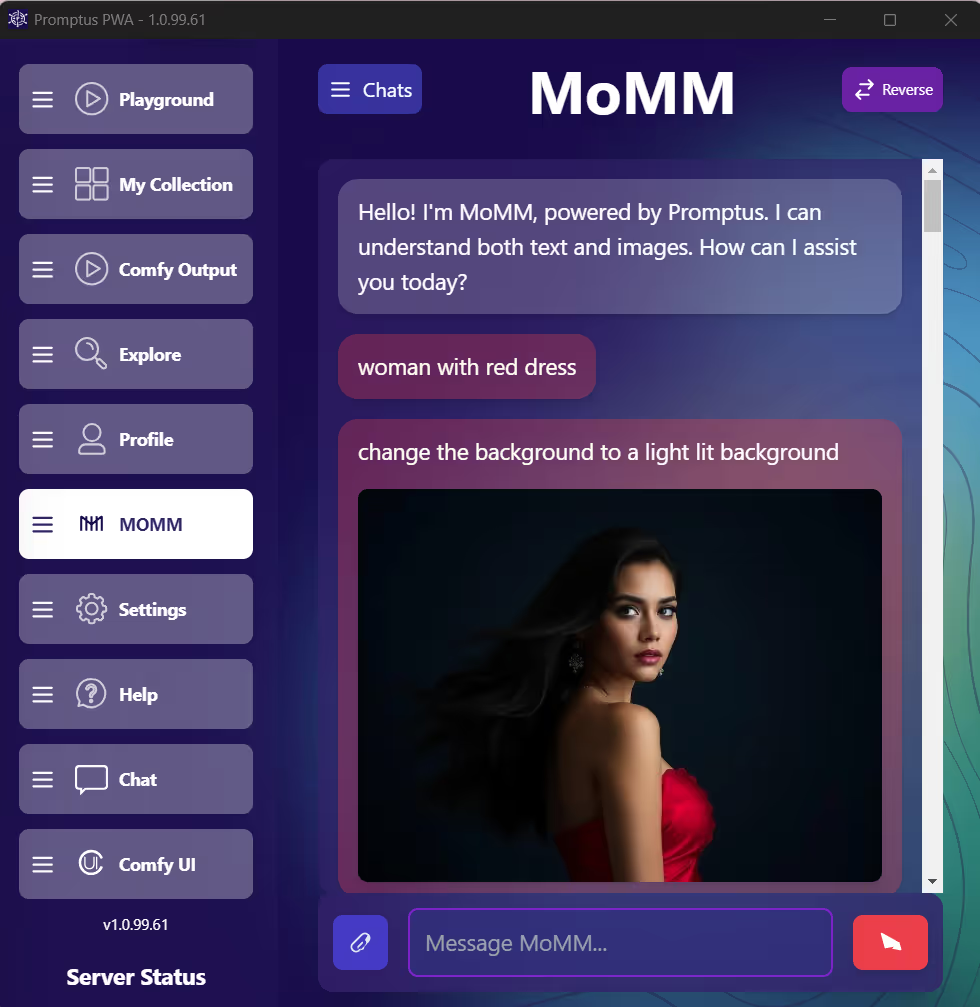
AI Video Generation with WAN 2.2 in Promptus ComfyUI Studio – A Step-by-Step Guide for Creators and Startups
As the demand for dynamic, high-quality AI-generated videos continues to grow, creative professionals and startups are seeking tools that allow them to prototype, iterate, and produce content without heavy investments in production teams or expensive equipment. Enter WAN 2.2 – an open-source AI model that revolutionizes video generation with its text-to-video and image-to-video capabilities. In this article, we'll walk through how you can use WAN 2.2 inside Promptus ComfyUI Studio, tailored for pro creators and startups looking to build unique digital assets for social media and beyond.
🔍 What is WAN 2.2 and Why It Matters?
WAN 2.2 is the latest advancement in AI-driven video creation. Unlike traditional methods that require complex setups and specialized hardware, WAN 2.2 harnesses the power of AI to create cinematic 720p videos from text or image inputs. By using Mixture-of-Experts (MoE) architecture, WAN 2.2 combines high-noise experts for global scene structuring and low-noise experts for fine-grained details, ensuring both creativity and precision. Here’s what it brings to the table:
- Cinematic control: Seamlessly adjust lighting, composition, and color grading for professional-quality videos.
- Smooth complex motion: Whether it’s multiple objects or dynamic scenes, WAN 2.2 excels in motion generation that adheres to scene semantics.
- Efficient compression: The 5B model leverages high-compression VAE, allowing it to run on GPUs with only 8GB VRAM.
Thanks to its Apache-2.0 open-source license, WAN 2.2 is not just a powerful tool for personal use; it’s perfect for startups, brands, and creative agencies looking to integrate AI-driven video generation into their workflows.
🧠 Choose the Right Model
WAN 2.2 comes with several model variants, each catering to different needs and hardware capabilities. Here’s a breakdown:
For creators with 8GB VRAM, the TI2V-5B variant is a great starting point. It offers flexibility for both text and image inputs, producing high-quality video even on mid-range systems. For more detailed output, or if you have access to high-end hardware, consider the 14B models for both text and image-based video generation.
🛠️ Getting Set Up in ComfyUI
Getting started with WAN 2.2 in ComfyUI Studio is straightforward, but here are the essential steps to ensure smooth setup and optimal results:
- Update ComfyUI – Ensure you’re using the latest development version of ComfyUI. WAN 2.2 introduces new workflow nodes and memory optimizations (around 10% less VRAM used during VAE decoding).
- Load WAN 2.2 Templates – In ComfyUI, navigate to Workflow → Browse Templates → Video and select the appropriate template based on your needs:
- WAN 2.2 Text to Video
- WAN 2.2 Image to Video
- WAN 2.2 5B Video Generation
- Download Models – When prompted, allow ComfyUI to fetch necessary models or download them manually:
- High-noise and low-noise models (e.g.,
wan2.2_i2v_high_noise_14B_fp8_scaled.safetensors) - VAE (e.g.,
wan_2.1_vae.safetensors) - CLIP/UMT5 text encoders (e.g.,
umt5_xxl_fp8_e4m3fn_scaled.safetensors) - LoRA files (e.g., LightX2V for motion enhancement)
- High-noise and low-noise models (e.g.,
- Open and Run the Workflow – Drag and drop the
.jsonworkflow file into ComfyUI’s node editor. Once the models are loaded, hit Run to start generating your first video.
Essential Workflow Settings 🧾
Though ComfyUI templates are pre-configured, customization is key to getting the best results:
1. Prompt and Camera Motion
Be descriptive in your prompt. For image-to-video (I2V) workflows, upload an image that captures the pose, composition, and mood you want. Add cinematic cues like “zoom in,” “pan left,” “tilt up” to control the camera movement. For example:
"The scene starts with a close-up of a person rolling their shoulders, camera zooms in slowly while panning right, capturing the details of the background as the scene progresses."
2. Video Resolution and Length
Choose your video resolution (e.g., 1280×720) and frame count (e.g., 121 frames). At 24fps, 121 frames yield a 5-second video. Lower the resolution and frame count if you're working with 8GB VRAM systems to avoid memory bottlenecks.
3. High-Noise vs. Low-Noise Experts
WAN 2.2 uses two expert models for different stages of video generation:
- High-noise expert: Adds creative motion and variation during the early denoising stages.
- Low-noise expert: Refines the details in later stages, providing clarity to the scene.
4. LoRA Strength and Motion Control
LoRAs (Low-Rank Adaptation models) enhance the motion in videos. Set LoRA strength between 0.8–1.0 to control the intensity of the motion style. For example, a LoRA preset could simulate handheld camera movement or cinematic lighting.
5. Negative Prompts
To prevent unwanted artifacts (like low-quality videos), specify negative prompts such as “no watermarks,” “no text,” or “avoid distortions” for cleaner results.
6. Saving and Exporting
Use the Save Video node to store your generated videos in formats like mp4 with H.264 codec for easy sharing across platforms.
Tips for 8GB VRAM Users 💡
For those working with limited resources, these tips will help you get the best performance out of WAN 2.2:
- Choose the 5B model: The 5B variant is optimized for performance with less memory usage.
- Reduce resolution and frame count: Try using 512x512 resolution and fewer frames to avoid VRAM bottlenecks.
- Close background apps: Monitor your VRAM usage closely during generation to ensure smooth operation.
🚀 Advanced Features and Best Practices
WAN 2.2 offers a range of advanced features to help you fine-tune your videos and achieve more cinematic results:
- Cinematic Aesthetics: Control lighting, color grading, and composition to match the mood of your video (e.g., “golden hour lighting,” “vivid teal and orange”).
- Precise Semantic Control: WAN 2.2 excels at recognizing complex scenes and multiple objects, ideal for creating detailed narrative videos.
- LoRA Training: If you need specific styles, train your own LoRAs for fine-tuned control over motion or artistic direction.
- Memory Optimization: New templates in ComfyUI ensure up to 10% less VRAM usage, making it easier to run on consumer-grade GPUs.
🎨 Why WAN 2.2 Matters for Creators and Startups
WAN 2.2 unlocks massive potential for independent creators and startups by enabling the creation of high-quality video content without the need for expensive production resources. Here’s why it matters:
- Prototyping: Quickly create animated commercials, mood boards, or explainer videos for client presentations.
- Brand Experimentation: Test out brand aesthetics and visual storytelling without the cost of a full production crew.
- Scalability: Scale from desktop computers to cloud-based GPU setups as your needs grow, with WAN 2.2's flexible model options and open-source accessibility.
Whether you’re producing content for social media, advertising, or brand development, WAN 2.2 in Promptus ComfyUI Studio provides an efficient and powerful tool to fuel your creative vision.
📝 Summary
To start using WAN 2.2 in Promptus ComfyUI Studio, update your ComfyUI, select the appropriate WAN 2.2 template, and load the necessary models. Customize your settings for prompt clarity, camera movement, and model variants based on your system’s VRAM. By following this workflow, you can quickly generate cinematic video content for any project, using just a text prompt or image input.
Ready to create stunning AI-generated videos? Let WAN 2.2 in Promptus ComfyUI Studio be your tool of choice!
%20(2).avif)
%20transparent.avif)


.png)
