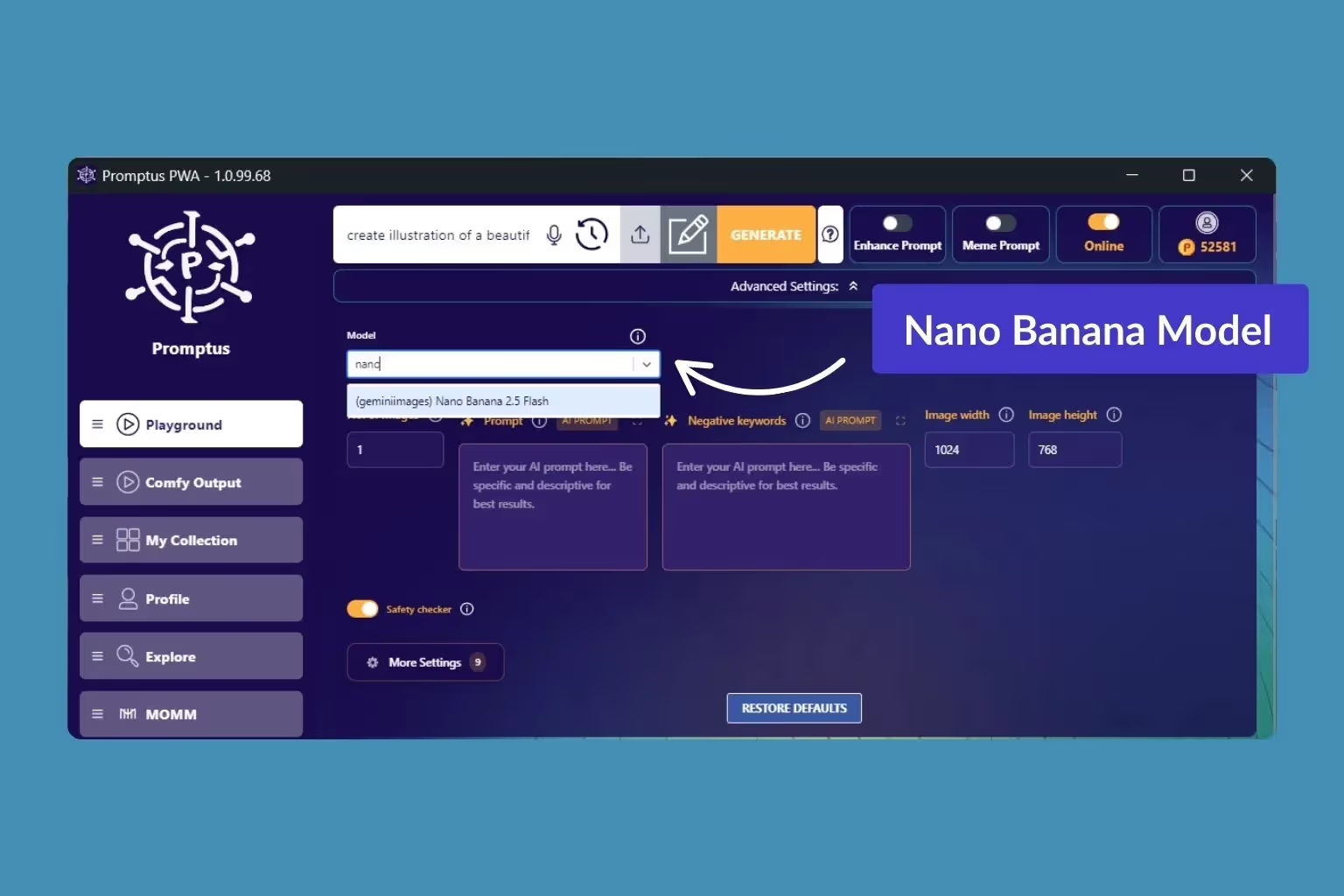
La Nano Banana de Google est accessible dans Gemini et dans Promptus.
Qu'est-ce que Nano Banana ?
«Nano Banane« est le nom de code interne de Image flash Gemini 2.5, le modèle de génération et de retouche d'images le plus avancé de Google. Publié en août 2025, il est conçu pour créer et modifier des images à l'aide d'instructions en langage naturel.
Combinaisons Nano Banana rapidité, réalisme et intelligence, proposant des fonctionnalités créatives telles que :
- Fusion de plusieurs images: fusion de plusieurs images pour en créer une nouvelle parfaitement homogène.
- Cohérence des caractères: maintien de la stabilité des visages, des identités et des poses au fil des modifications.
- Réglage rapide: Modifier les détails (par exemple, « enlever la tache sur la chemise », « faire en sorte que l'éclairage soit doré »).
- Conscience sémantique: Comprendre le contexte (emplacements, diagrammes, objets, etc.) pour un rendu précis.
Comment accéder à Nano Banana
1. Directement via Google
- API Gemini et Google AI Studio → Les développeurs peuvent accéder à Nano Banana via les API officielles de Google.
- Vertex AI → Intégration de niveau entreprise pour les entreprises.
- Appli Gemini → Outils de retouche destinés aux consommateurs (échanger des arrière-plans, recolorer des vêtements, fusionner des photos, etc.), tous optimisés par Nano Banana.
2. Par le biais de plateformes tierces (Promptus)
Promptus intègre Nano Banana directement dans sa suite créative. Avec Promptus, vous pouvez :

- Utiliser Mode terrain de jeu pour des modifications rapides.
- Discutez avec MoMM (modèle-en-tant que messagère multimodale) pour l'édition conversationnelle.
- Enregistrez les résultats dans Collections, comparez les versions et partagez Galeries publiques.
- Transformez les photos en vidéo + ajoutez de la musique, le tout dans un seul espace de travail basé sur un navigateur.
3. Aperçu des prix
- Google Gémeaux → 20$ par mois
- Promptus → 200 crédits par image (0,20$). Niveaux d'abonnement flexibles allant de 5 $/mois (Artisan) à 25 $/mois (Designer).
Utilisation de Nano Banana dans Promptus
- Ouvrir Application Web Promptus.
- Choisissez aire de jeux ou Maman.
- Sélectionnez Gemini 2.5/Nano Banane comme modèle.
- Téléchargez ou générez une image.
- Tapez les commandes naturelles : « Mélangez ces deux photos, gardez la même tenue » ou « Changez la couleur du pull en vert émeraude. »
- Enregistrer les sorties dans Collections, comparez les versions ou publiez.
- Vous pouvez éventuellement animer avec Agrandir → Vidéo.
Meilleures pratiques:
- Utiliser instructions étape par étape au lieu d'une seule demande importante.
- Fournir images de référence pour garantir la précision.
- Répéter la cohérence : « même visage, même éclairage ».
- Utiliser invites d'affinement (par exemple, « mains fixes uniquement »).
%20(2).avif)
%20transparent.avif)



