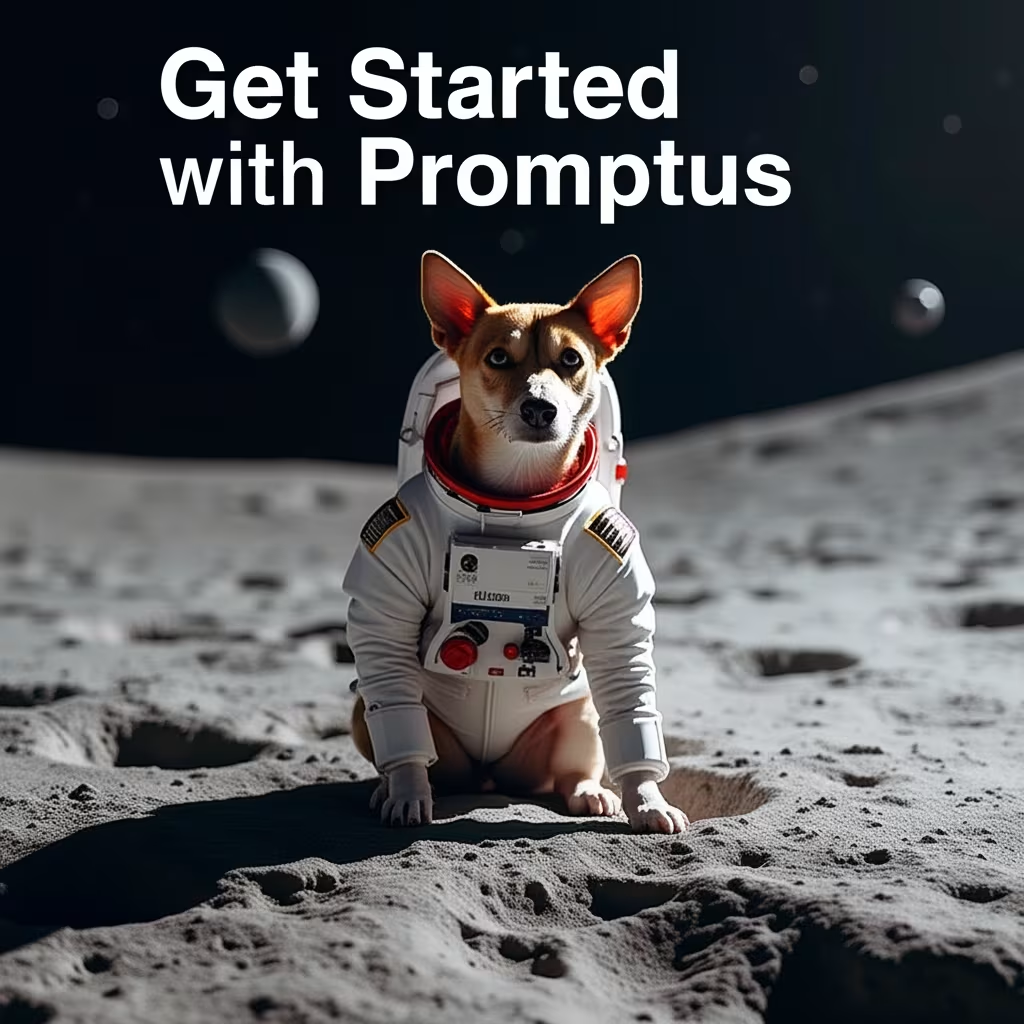How to Install ComfyUI: Guide for Windows Users

ComfyUI is the node-based alternative to Stable Diffusion Automatic 1111 that you can download and run for free unlimited times on your computer. If you're not comfortable setting it up locally, there's a great no-code alternative: Promptus.ai. It lets you use Wan 2.1 and other video models right in your browser with ComfyUI already integrated—no installation needed.
Getting Started with ComfyUI Installation
First, you'll need to download ComfyUI from the official website. Simply find the direct download link for Windows. The software comes as a zip file that you'll need to extract to your preferred location. In this example, we'll place it directly on the C drive for easy access.
Setting Up Model Paths for Existing Users
If you're migrating from Automatic1111, you don't need to copy your existing checkpoints. Instead, navigate to your ComfyUI directory and locate the extra model paths yaml file. You'll notice it has an "example" extension that needs to be removed.
Open this file and add your base path to where you store your Stable Diffusion models. For instance, if your models are in an "sd5" directory, simply enter that path. The checkpoint directory will automatically follow this configuration.
Note that ControlNet models require manual setup since they're typically stored in the extensions/controlnet/models directory in Automatic1111.
First Launch and Interface Overview
Run ComfyUI for the first time using the GPU bat file. The software loads quickly and presents you with the default layout designed to get you started immediately.
Check that your checkpoints loaded correctly from your customized directory. Popular options for Stable Diffusion 1.5 include Epic Photogasm and Natural Sin, which work well for architectural rendering.
Creating Your First Image
Let's create a modern house in fog. Enter your positive prompt with key terms like "modern house," "fog" (in brackets for emphasis), "photo," "detail," and "realism."
For negative prompts, include terms like "cartoon," "fake," "rendering," "3D," and "painting" to ensure photorealistic output. Color-code your prompts: positive prompts in green and negative prompts in red for easy identification.
The latent image node starts with a blank canvas at your desired dimensions (1024 x 768 works well). Configure your sampling settings with 30-40 steps and use DPM samplers for photorealism. The Karras scheduler works well for most scenes, while exponential is better for smooth surfaces.
Image-to-Image Generation
To convert existing images, replace the latent image node with a load image node. You can add nodes by right-clicking, double-clicking and searching, or dragging connections between nodes.
Remember to encode bitmap images into latent format using a VAE encode node before processing. Adjust the denoising strength to control how much the AI modifies your original image—50% provides a good balance between your source image and prompt influence.
Installing ComfyUI Manager
Download and install Git for Windows first. Navigate to your ComfyUI custom nodes directory, type "cmd" in the address bar, and run the git clone command for ComfyUI Manager. Restart ComfyUI to activate the new manager interface.
Adding ControlNet Functionality
Use the manager to install ControlNet features, including preprocessors and advanced nodes. Install the ComfyUI ControlNet custom nodes and restart the application.
For depth-based control, add a ControlNet loader, ControlNet apply advanced node, and a depth preprocessor. Connect your image through the preprocessor, load the appropriate ControlNet model (matching your checkpoint version), and route everything through the positive and negative conditioning.
Advanced Features and Multiple ControlNets
To use multiple ControlNets simultaneously, install the ControlNet stack node. This allows you to combine different control methods while maintaining organized workflows. Each ControlNet requires its own preprocessor and model matching your base checkpoint version.
Troubleshooting and Performance
First-time generation with new nodes may take longer than usual. This is normal behavior as the system initializes new components. Subsequent generations will be significantly faster.
Always ensure your ControlNet models match your checkpoint version (1.5 models with 1.5 checkpoints, etc.) for optimal results.
Conclusion
ComfyUI offers powerful node-based image generation with extensive customization options. From basic text-to-image generation to advanced ControlNet implementations, this workflow-based approach provides greater control over your AI image creation process.
The installation process, while initially complex, opens up unlimited creative possibilities for architectural visualization and beyond.
Level up your team's AI usage—collaborate with Promptus. Be a creator at https://www.promptus.ai