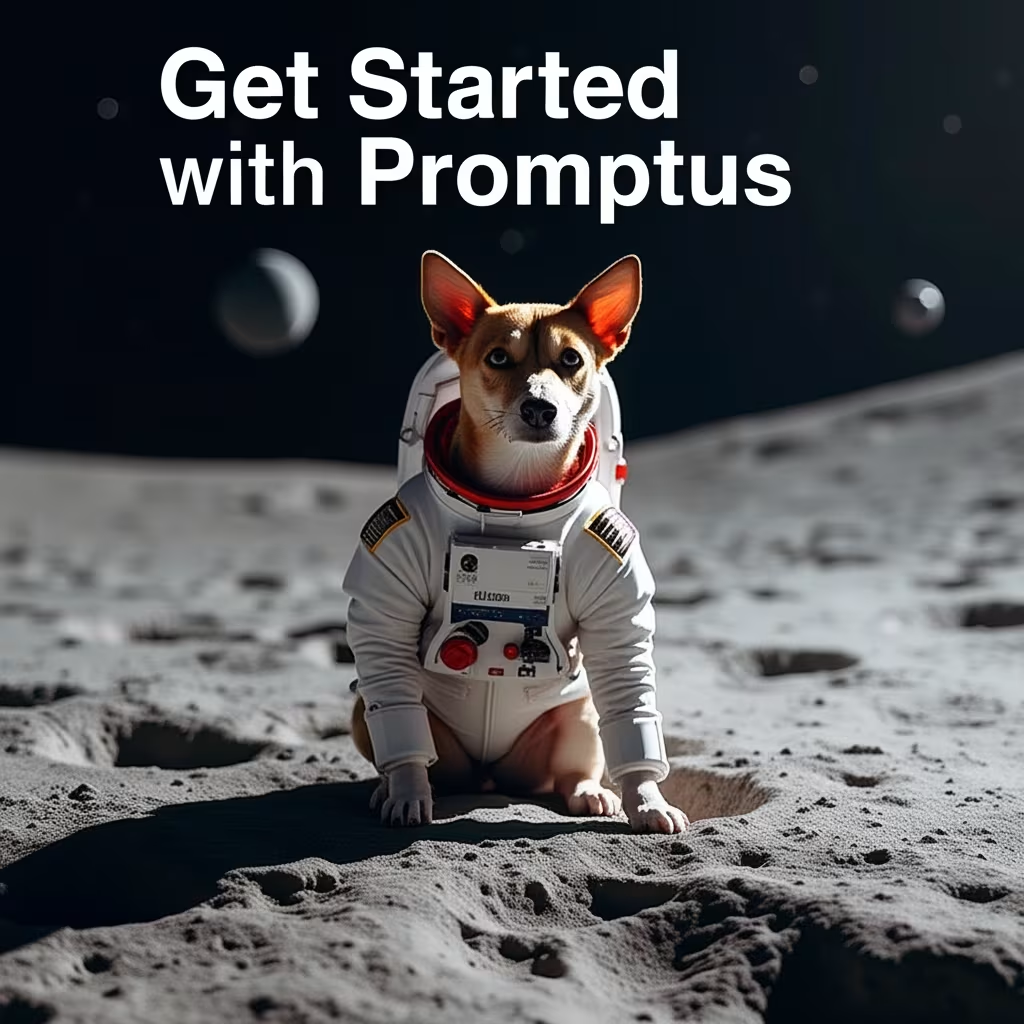How to Get SDXL Running in ComfyUI: Complete Setup Guide

How to Get SDXL Running in ComfyUI: Complete Setup Guide
Getting started with Stable Diffusion XL in ComfyUI might seem overwhelming, but it's actually straightforward once you know the steps. This guide will walk you through setting up SDXL with an advanced workflow that you can simply copy and paste to get amazing results.
Getting the SDXL Models
First, you need to download the required models from Hugging Face. Navigate to the Stable Diffusion XL repository where you'll find two essential components: the base model and the refiner model.
You'll need to request access to these models by scrolling down and clicking the access request button. Once approved, go to the "Files and Versions" section to download the SafeTensors files for both models.
After downloading, place these files in your ComfyUI models folder under the checkpoints directory. If you haven't installed ComfyUI yet, download the zip file from the official ComfyUI GitHub repository.
Setting Up Your ComfyUI Workflow
When you first launch ComfyUI, you'll see either a blank workspace or a basic workflow. Use the load button at the top to import a custom workflow JSON file. The workflow will automatically populate with all necessary nodes.
The interface includes several key components:
- Positive prompt box for describing what you want to generate
- Negative prompt box for specifying what to avoid
- Size settings (1024x1024 is SDXL's native resolution)
- Image quantity controls
Understanding the Dual Model System
This workflow uses both the base SDXL model and the refiner model through separate checkpoints. The base model runs for the initial steps (typically 25), while the refiner adds polish in the final steps (usually 5 additional).
Both models use the DPM++ 2M Karras sampler for optimal results. You can adjust the step counts - for example, setting total steps to 35 with base at 25 means the refiner runs for 10 steps.
The workflow generates a preview image after the base model completes, then applies refinement before producing the final 1024x1024 output.
Advanced Features and Upscaling
The workflow includes an integrated upscaler using NMKD-CX that automatically processes your image after generation. If you prefer to skip upscaling, simply disconnect the node line from the final VAE decoder.
To re-enable upscaling later, drag the connection back to restore the upscaling step.
Working with Different Workflows
You can drag and drop any SDXL-generated image into ComfyUI to load its workflow automatically. If you encounter red error nodes when loading workflows, install the ComfyUI Manager custom node.
The manager provides a convenient button to automatically install missing custom nodes, resolving most compatibility issues with imported workflows.
Troubleshooting Common Issues
When working with custom workflows, missing nodes are the most common problem. The ComfyUI Manager solves this by detecting and installing required components automatically.
Always ensure your models are properly placed in the checkpoints folder and that you have sufficient VRAM for SDXL generation.
Optimizing Your Results
Start with the basic positive and negative prompts before experimenting with advanced features. The workflow includes additional prompt inputs for fine-tuning the refiner stage, but beginners should focus on the main prompt boxes first.
Experiment with different step counts to find the balance between quality and generation time that works best for your hardware.
Making the Most of SDXL in ComfyUI
SDXL represents a significant advancement in AI image generation, offering improved detail and coherence compared to previous models. The ComfyUI implementation provides flexibility and control that makes it ideal for both beginners and advanced users.
The workflow system allows you to save and share configurations, making it easy to reproduce successful results and experiment with variations.
Level up your team's AI usage—collaborate with Promptus. Be a creator at https://www.promptus.ai
View more workflows